Windows 初心者がやってみた AutoHotkey 設定. ショートカット/ホットキー/キーリマップ/GUI など
Created: 2024-03-13
Series: AutoHotkey
- 2024-03-17 AHK(AutoHotkey) V2.0系で「どのアプリからでもコピペしてググる」
- 2024-03-14 AHK(AutoHotkey) V2.0系でローマ字再変換
- 2024-03-13 Windows 初心者がやってみた AutoHotkey 設定. ショートカット/ホットキー/キーリマップ/GUI など
導入の経緯
今月アバナードに入社した。リンク先に「アクセンチュアとマイクロソフトのジョイントベンチャーとして誕生した」とあるように、マイクロソフトのテクノロジーに強い会社であるアバナードでの標準的な PC の OS は Windows だ。もちろん自分に支給されたマシンも Windows 11 Enterprise 搭載機。メモリは32GB載ってて本体も軽いし最高なんだけど、問題は自分が Windows に慣れていないこと。いまどきの Windows は WSL2 で本物の Linux を使えるのでその点で問題はないのだが、ホストマシンの操作はひとまず自分の使いやすいようにしておきたい。そこで軽くググった結果 AutoHotkey が良いらしいと分かったので導入してみることにした。
今回導入したのは v2.0 系なのでこちらのドキュメントを参考にされたい。
AutoHotkey (AHK)とは?
こちらを参照のこと。*.ahk ファイルのショートカットをスタートアップフォルダに入れておくことで Windows 起動時に設定を有効化できる。
設定したこと
ショートカット
/*
===================================
ショートカット
===================================
*/
/*
Esc で IMEオフ + Esc 送出
Google IME の設定で F12 に「IME無効化」を割り当てている
$ は Esc の無限ループ防止のため
*/
$Esc::Send '{F12}{Esc}'
; mac 風にスクリーンショット
^+4::Send '{PrintScreen}'
- Vim を使う際に Esc を押したあと IME が有効だと邪魔くさいので無効化
Esc→:w「うわ全角????」- IME 側で F12 に無効化を割り当てている必要がある
- mac の Karabiner だと標準で選べる設定だからどうしても欲しい
- mac のスクリーンショットのショートカットが染み付いているのでこれで上書き
アプリケーションの状態変更関数
このあとの設定で使用する共通の関数。
- そのアプリケーション・ウインドウが存在してたら
- ウインドウが Active なら
- 一番下に移動
- 他のアプリのウインドウを Active に
- ウインドウが Active でなければ
- 先頭に
- Active に
- ウインドウが Active なら
- アプリケーション・ウインドウが存在してなかったら
- コマンドを実行してアプリを起動
/*
title: Window Titles https://ahkscript.github.io/ja/docs/v2/misc/WinTitle.htm
cmd: アプリを起動するためのコマンド
*/
switch_app_status(title, cmd:="") {
if WinExist(title) {
if WinActive() {
WinMoveBottom
if WinExist( , , title) {
WinActivate ; `title` 以外の見つかったウインドウがアクティブになる
}
} else {
WinMoveTop
WinActivate
}
} else {
cmd := String(cmd)
if (cmd != "") {
Run cmd
} else {
MsgBox "このアプリケーションは起動していません"
}
}
}
ホットキーでアプリを表示/非表示を toggle
mac でいうところの iTerm2 のホットキー機能
/*
===================================
ホットキー
アプリをトグルでアクティブ/インアクティブ
アプリが起動していない場合は起動
===================================
*/
/*
Ctrl + Enter Windows Terminal
*/
^Enter::
{
switch_app_status("ahk_exe WindowsTerminal.exe", "wt -p Ubuntu")
}
/*
Ctrl + \ エクスプローラー
*/
^\::
{
switch_app_status("ahk_class CabinetWClass", "explorer")
}
/*
Ctrl + 0 VSCode
*/
^0::
{
switch_app_status("ahk_exe Code.exe", "Code")
}
ランチャ機能(GUI)
Shift 2連打でランチャを起動
Tab で選択
Enter で決定
起動
- Esc でランチャを閉じる
自分のよく使うアプリだけを選べるランチャが欲しいのでついでに作った。これが50行程度で作れるのは最高だと思う。
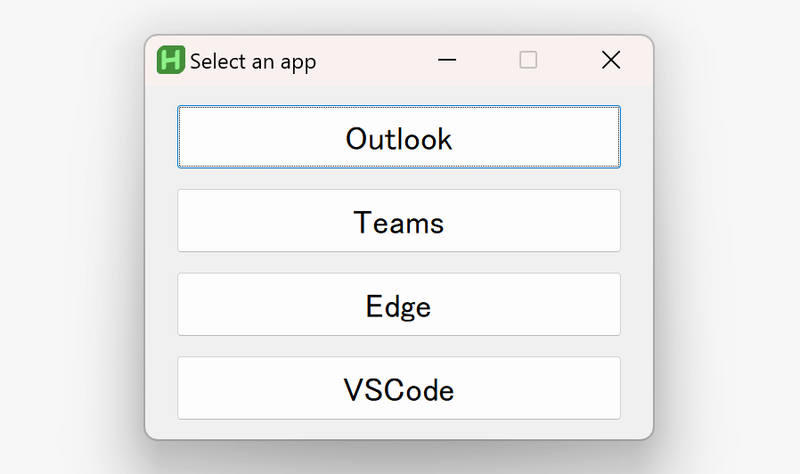
/*
===================================
GUI
アプリをトグルでアクティブ/インアクティブ
アプリが起動していない場合は起動
起動コマンドが指定されていない場合は
アプリ未起動時は button が disabled になる
===================================
*/
a_outlook(*) {
switch_app_status("ahk_exe outlook.exe")
WinClose("Select an app")
}
a_teams(*) {
switch_app_status("ahk_exe ms-teams.exe")
WinClose("Select an app")
}
a_edge(*) {
switch_app_status("ahk_exe msedge.exe")
WinClose("Select an app")
}
a_code(*) {
switch_app_status("ahk_exe Code.exe", "code")
WinClose("Select an app")
}
exit_gui(*) {
If WinExist("Select an app") {
WinClose
}
}
/*
Alt 2連打で GUI を起動
Interval <= 400ms
*/
Alt::
{
if (A_ThisHotkey == A_PriorHotkey && A_TimeSincePriorHotkey <= 400) {
If WinExist("Select an app") {
WinActivate
return
}
MyGui := Gui(, "Select an app")
MyGui.SetFont("s14")
apps := [
Map("app_name", "Outlook", "func", a_outlook, "win_title", "ahk_exe outlook.exe"),
Map("app_name", "Teams", "func", a_teams, "win_title", "ahk_exe ms-teams.exe"),
Map("app_name", "Edge", "func", a_edge, "win_title", "ahk_exe msedge.exe"),
Map("app_name", "VSCode", "func", a_code, "win_title", "ahk_exe Code.exe")
]
for (v in apps) {
opt_disabled := ""
name_disabled := ""
if not WinExist(v["win_title"]) {
opt_disabled := "disabled "
name_disabled := " (not started)"
}
MyGui.Add("Button", opt_disabled "W250", v["app_name"] name_disabled).OnEvent("click", v["func"])
}
MyGui.OnEvent("Escape", exit_gui)
MyGui.show()
}
}
感想
Windows でも案外自由な設定ができるし、 WSL2 で Linux 生活も送れるし、いい具合に生活できそう。